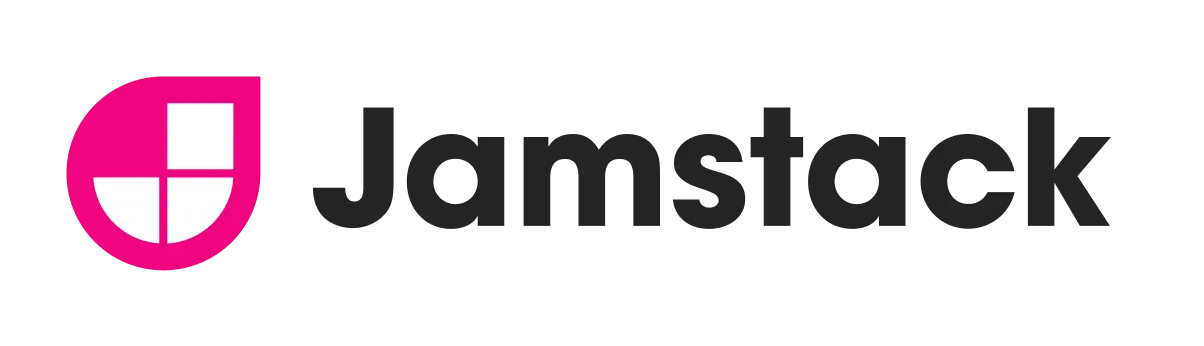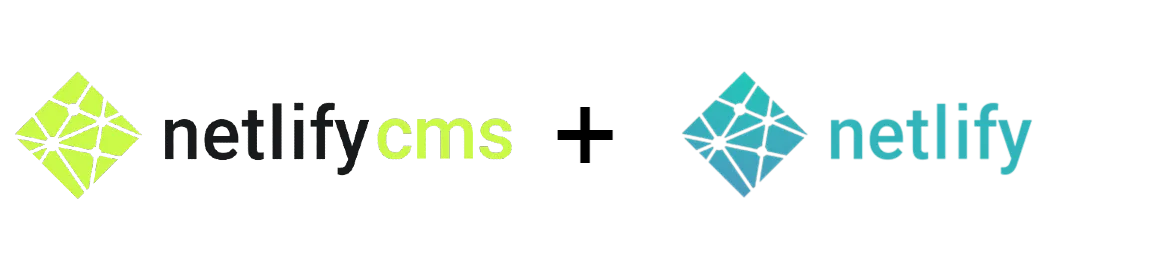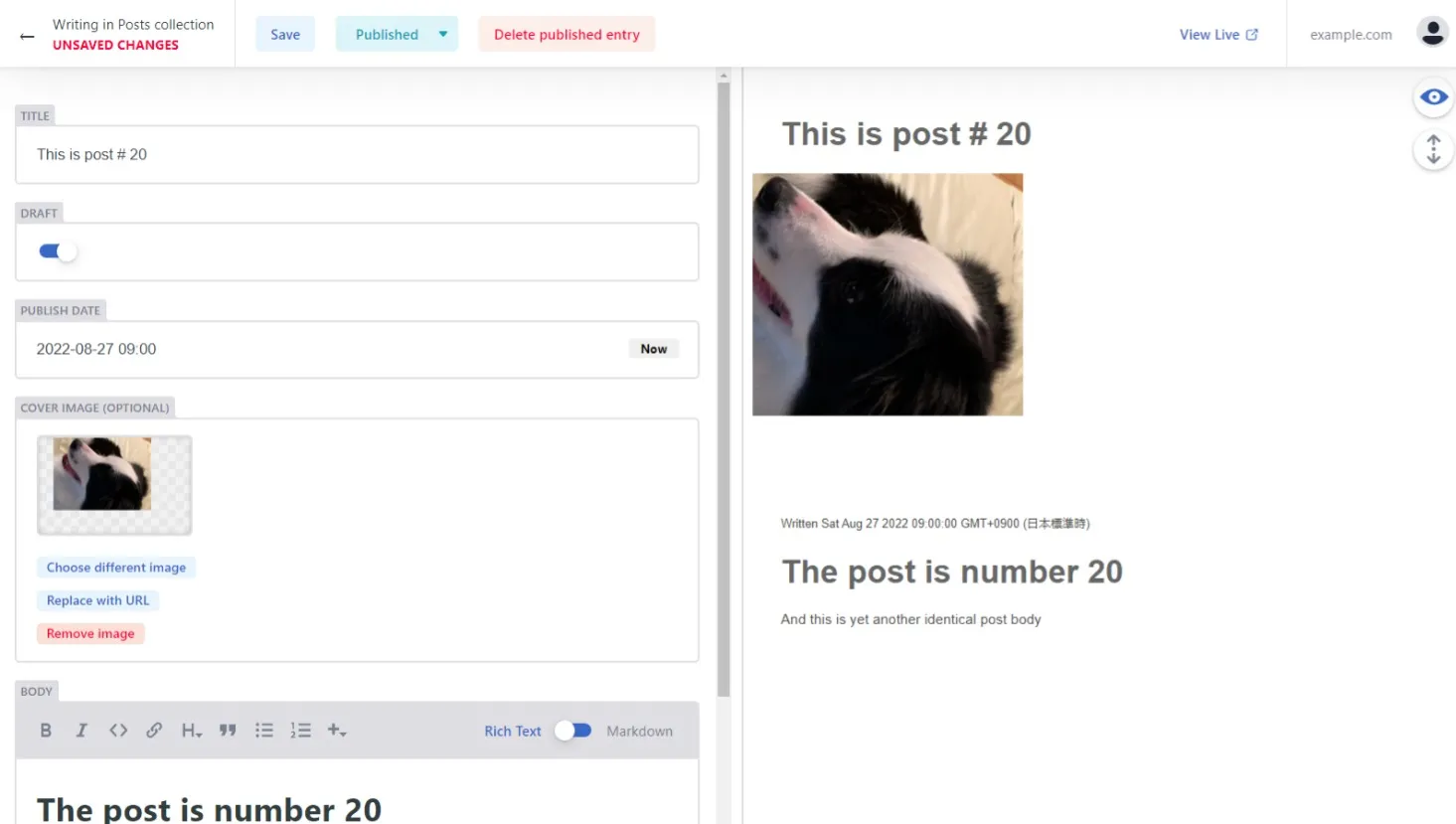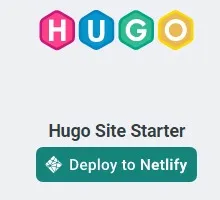Webサイトの投稿機能
1. NetlifyCMSでWebサイトの投稿機能追加
今回は、ヘッドレスCMSであるNetlifyCMSの公式サイトに沿ってHUGOサイトの投稿機能構築の仕方を簡単に説明します。
なぜNetlifyCMS?
NetlifyCMSの投稿機能を使うとAPIの作成など時間をかけずに投稿者自身がWEB上で記事を書けるようになります。
今回の主題であるNetlifyCMSを使えば、誰でもWeb上で投稿できるようになります。NetlifyCMSは、シンプルで視覚的に簡単に理解できます。NetlifyCMSのデモサイトがありますので体験できます。
NetlifyCMSは、OSSであり公式サイトによると以下のような特徴があります。
1).最新のフロントエンドツールを実装して、より速く、より安全で、よりスケーラブルなサイトを提供することができます。編集者は、コンテンツ管理要件を満たすわかりやすいUIと直感的なワークフローを提供します。
2).編集者に優しいユーザーインターフェース
Web ベースのアプリには、リッチ テキスト編集、リアルタイム プレビュー、ドラッグ アンド ドロップ メディア アップロードが含まれています。
3).コンテンツチームのための直感的なワークフロー
作成者と編集者は、下書きからレビューまでのコンテンツを簡単に管理して、任意の数のカスタム コンテンツ タイプにまたがって公開できます。
4).GitHub アカウントを使用しないインスタントアクセス
Git Gateway を使用すると、GitHub アカウントを持っていない場合でも、すべてのチームメンバーに CMS アクセスを追加できます。
5).JANstack上に構築
Netlify CMS は、クライアント側の JavaScript、再利用可能な API、および事前に構築されたマークアップに基づいています。WordPressのようなサーバー側のCMSと比較して、より良いパフォーマンス、より高いセキュリティ、より低いスケーリングコスト、そしてより良い開発者体験ができます。
2. NetlifyCMSのインストール
既存のサイトに追加もできますが、今回はテンプレートを使ってインストールします。
2-1. テンプレートから始める
- 上記のボタンをクリックした後、GitHubで認証し、リポジトリ名を選択します。Netlify は、GitHubアカウントにリポジトリのクローンを自動的に作成します。次に、Netlify で新しいサイトをビルドして展開し、ビルドの完了後にサイト ダッシュボードに移動します。
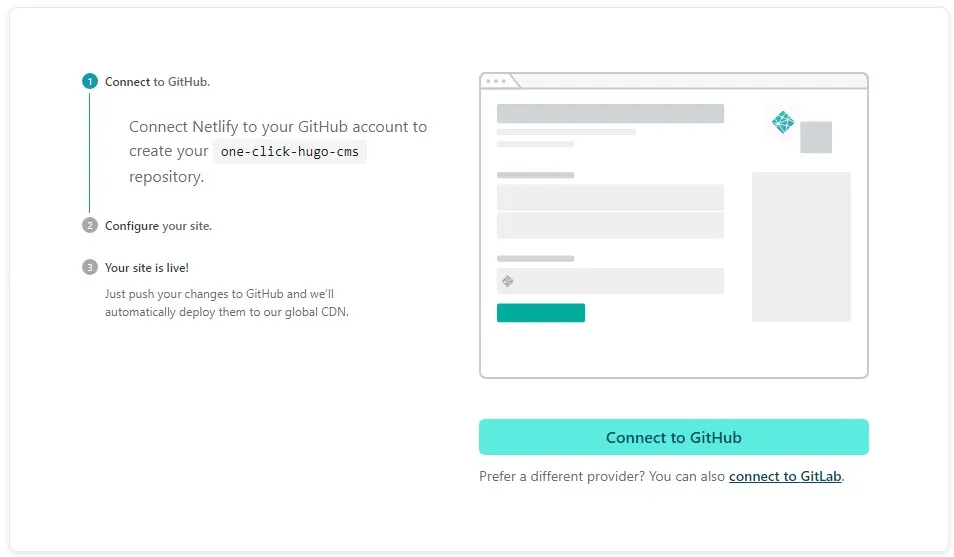
- リポジトリ名を「hugo-cms」にしています。「Save & Deploy」をクリックします。
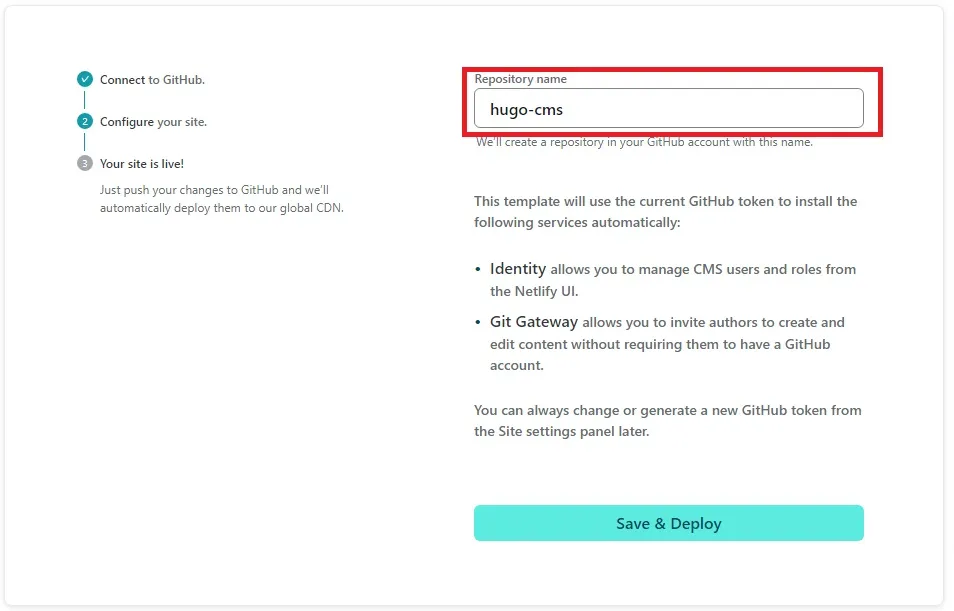
- Netlifyの画面が表示されdeployが始まり、完了するとサイトが表示されます。
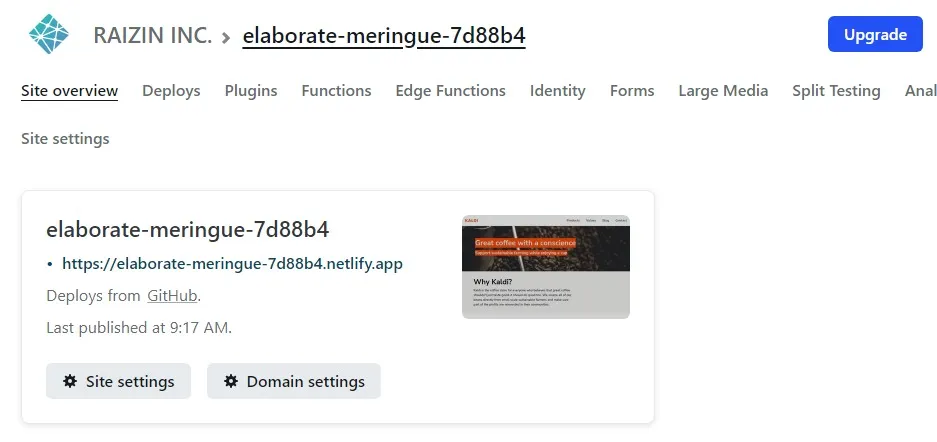
- KALDIというサイトです。
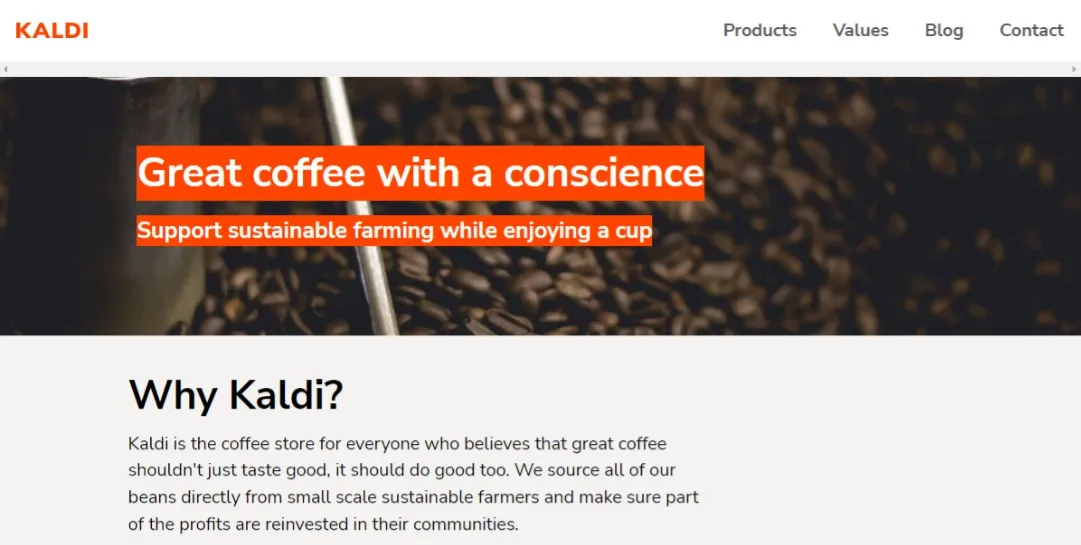
- Githubのリポジトリを確認します。「hugo-cms」が新規に作成されています。
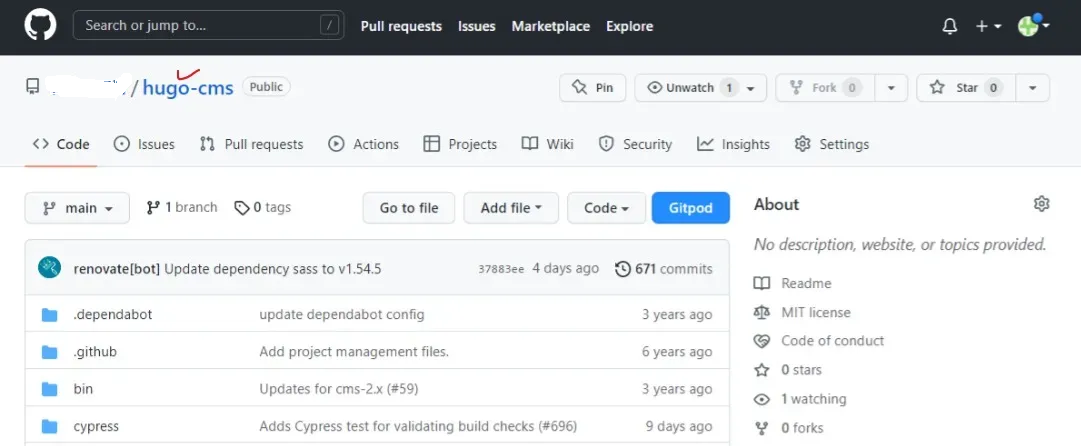
2-2. 新しいサイトでNetlifyCMS にアクセス
- 登録しているメールアドレスに招待メールが届きますので、Netlifyでのデプロイが完了していること確認後「招待を承諾する」をクリックします。
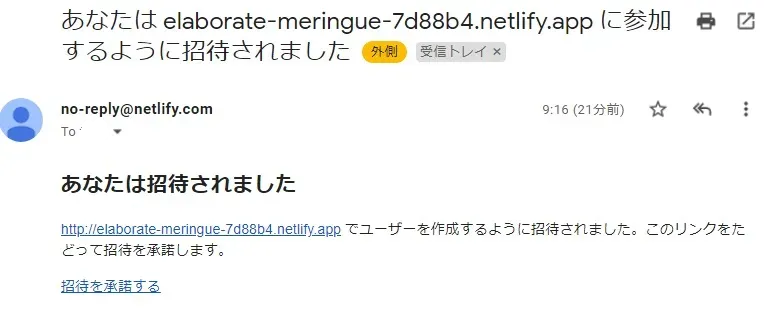
- パスワードを入力し、サインインすると、CMS に移動します。
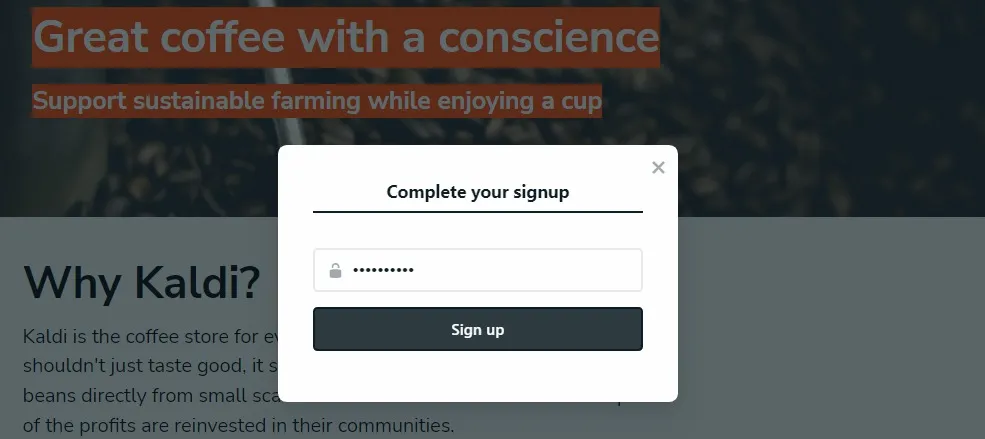
- 登録が完了しログイン状態になりますので、この状態でCMSへアクセスします。
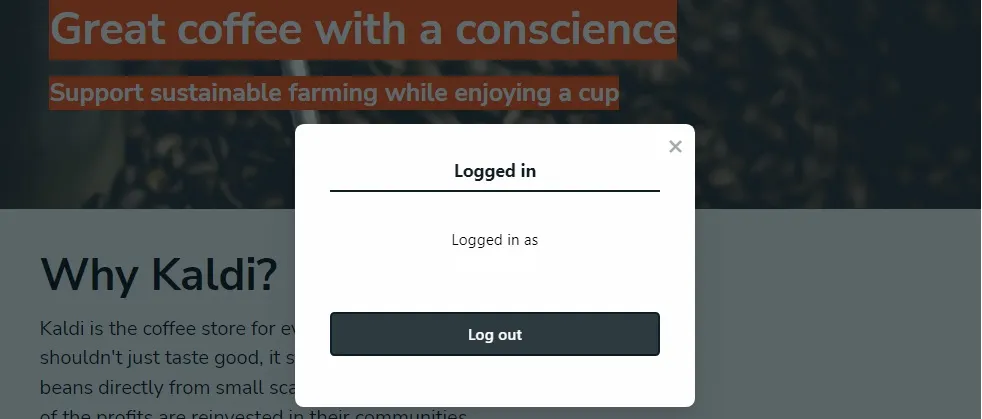
- <yoursiteaddress.com>/admin/へアクセスするとCMSを表示することができます。
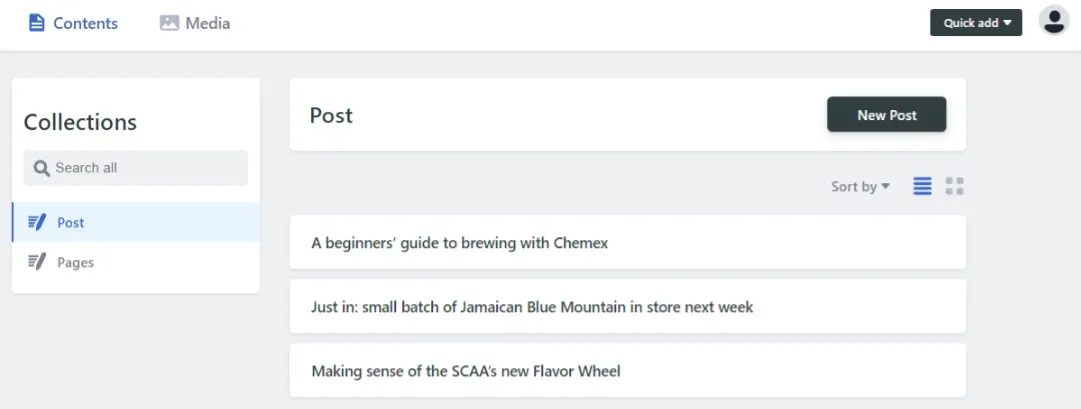
- 投稿を追加および編集するか、[製品] ページのコンテンツを変更してみてください。保存すると、変更はすぐにGitリポジトリにプッシュされ、Netlifyでビルドがトリガーされ、サイトのコンテンツが更新されます。
- 編集画面です。「Pubilsh」をクリック後サイトが反映するまでに少し時間がかかります。
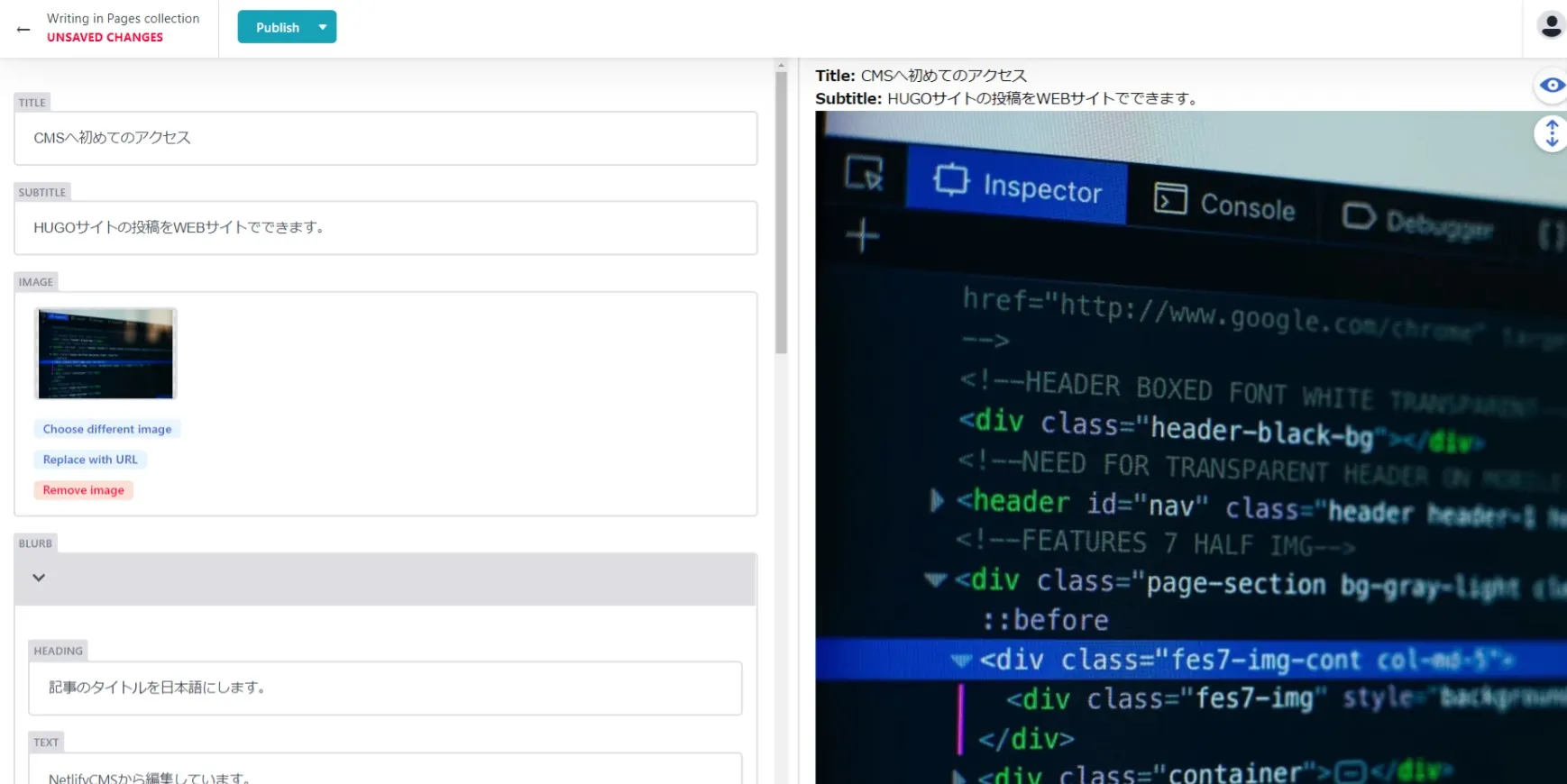
- 編集が反映された画面です。
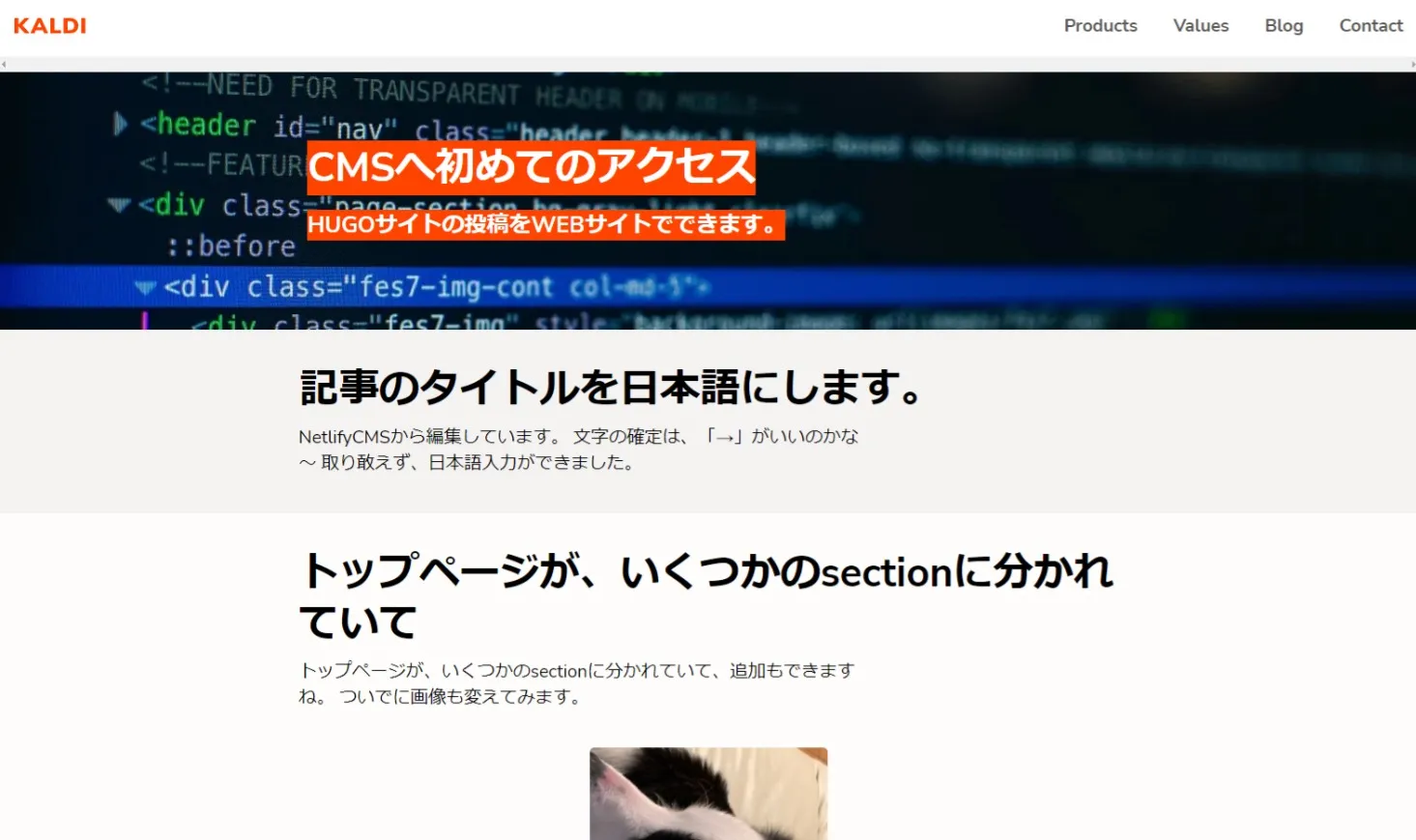
- サイトのGithubリポジトリの編集内容の確認画面です。
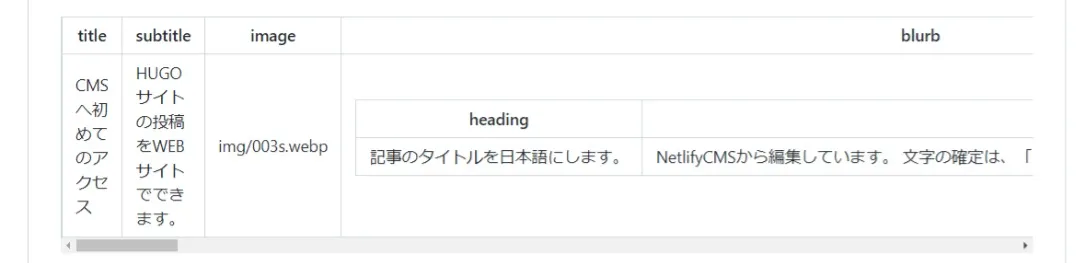
2-3. NetlifyCMSのアクセスアカウントの追加
Githubに登録されていたメールは登録されています。パスワードは最初に登録したものとなります。
Netlifyにログイン後、招待したいアカウントを追加します。
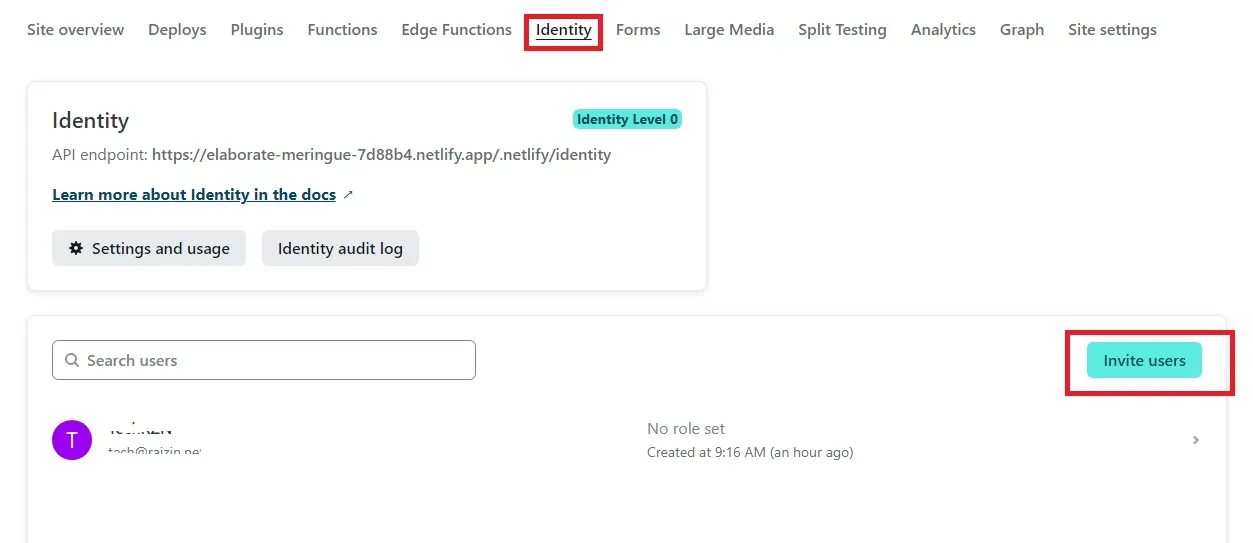
- 招待したメールアドレスに招待状が届きます。前回と同様にパスワード設定をしてもらいます。
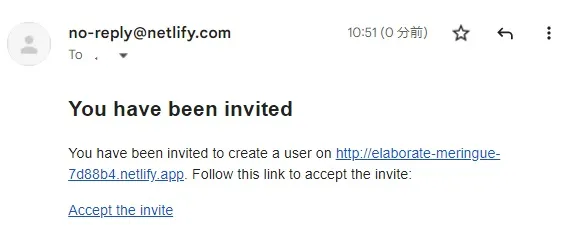
- ユーザー追加画面
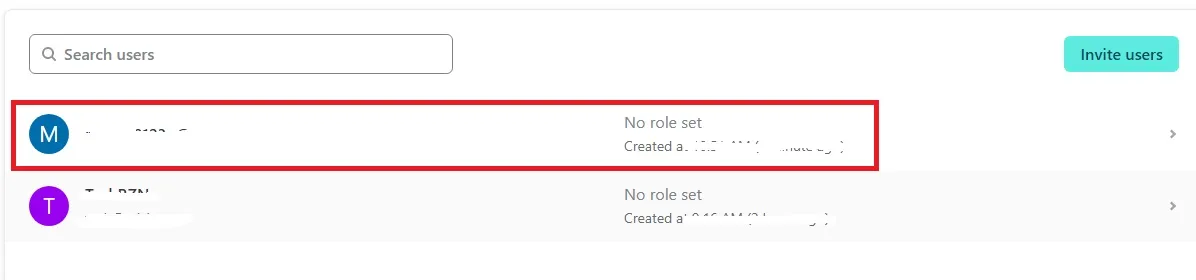
2-4. サイト名の変更
- サイト名は、Netlifyのドメイン設定でできます。
- この際は、Services->Git Gatewayを再度せってしてください。
- 変更後のサイトURL:https://[your site name].netlify.app
- 変更後のCMSのURL:https://[your site name].netlify.app/admin
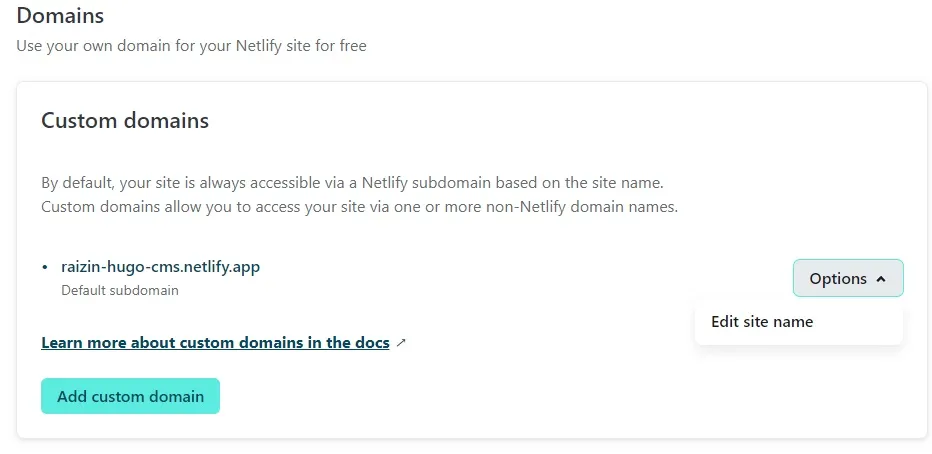
2-5. NetlifyCMSの独自構築
独自にNetlifyCMSを構築することもできます。
CMSのダッシュボードの日本語化など対応できるようになります。 NetlifyCMSのGithubリポジトリ
3. サンプルサイトの設定ファイル
3-1. HUGOサイトの場合
サイトルート直下に以下のファイルがで連携します。
static/admin ├ index.html └ config.yml
- 既存のサイトに追加する場合も同じようにファイルを配置します。
3-2. index.htmlの内容
- CMSとNetlifyを連携できるようになります。
<!DOCTYPE html>
<html>
<head>
<meta charset="utf-8" />
<meta name="viewport" content="width=device-width, initial-scale=1.0" />
<title>Content Manager</title>
<script src="https://identity-js.netlify.com/v1/netlify-identity-widget.js"></script>
</head>
<body>
<script src="https://unpkg.com/netlify-cms@^2.0.0/dist/netlify-cms.js"></script>
</body>
</html>
3-3. config.ymlの内容
- サイト構成に合わせて設定するファイルですので、自社サイトに合わせて編集します。
backend:
name: git-gateway
branch: main
media_folder: "site/static/img" # Folder where user uploaded files should go
public_folder: "img"
collections: # A list of collections the CMS should be able to edit
- name: "post" # Used in routes, ie.: /admin/collections/:slug/edit
label: "Post" # Used in the UI, ie.: "New Post"
folder: "site/content/post" # The path to the folder where the documents are stored
create: true # Allow users to create new documents in this collection
fields: # The fields each document in this collection have
- {label: "Title", name: "title", widget: "string"}
- {label: "Publish Date", name: "date", widget: "datetime"}
- {label: "Intro Blurb", name: "description", widget: "text"}
- {label: "Image", name: "image", widget: "image", required: false}
- {label: "Body", name: "body", widget: "markdown"}
- name: "pages"
label: "Pages"
files:
- file: "site/content/_index.md"
label: "Home Page"
name: "home"
fields:
- {label: Title, name: title, widget: string}
- {label: Subtitle, name: subtitle, widget: string}
- {label: Image, name: image, widget: image}
- {label: "Blurb", name: blurb, widget: object, fields: [
{label: "Heading", name: "heading", widget: string},
{label: "Text", name: "text", widget: "text"}]}
- {label: "Intro", name: intro, widget: object, fields: [
{label: "Heading", name: "heading", widget: string},
{label: "Text", name: "text", widget: "text"}]}
- {label: "Products", name: products, widget: list, fields: [
{label: "Image", name: "image", widget: "image"},
{label: "Text", name: "text", widget: "text"}]}
- {label: "Values", name: "values", widget: "object", fields: [
{label: "Heading", name: "heading", widget: string},
{label: "Text", name: "text", widget: "text"}]}
- file: "site/content/contact/_index.md"
label: "Contact Page"
name: "contact"
fields:
- {label: Title, name: title, widget: string}
- {label: Logo, name: logo, widget: image}
- {label: Body, name: body, widget: markdown}
- label: Contact Entries
name: contact_entries
widget: list
fields:
- label: Heading
name: heading
widget: string
- label: Text
name: text
widget: text
- file: "site/content/products/_index.md"
label: "Products Page"
name: "products"
fields:
- {label: Title, name: title, widget: string}
- {label: Image, name: image, widget: image}
- {label: Heading, name: heading, widget: string}
- {label: Description, name: description, widget: string}
- {label: Intro, name: intro, widget: object, fields: [{label: Heading, name: heading, widget: string}, {label: Description, name: description, widget: text}, {label: Blurbs, name: blurbs, widget: list, fields: [{label: Image, name: image, widget: image}, {label: Text, name: text, widget: text}]}]}
- {label: Main, name: main, widget: object, fields: [{label: Heading, name: heading, widget: string}, {label: Description, name: description, widget: text}, {label: Image1, name: image1, widget: object, fields: [{label: Image, name: image, widget: image}, {label: Alt, name: alt, widget: string}]}, {label: Image2, name: image2, widget: object, fields: [{label: Image, name: image, widget: image}, {label: Alt, name: alt, widget: string}]}, {label: Image3, name: image3, widget: object, fields: [{label: Image, name: image, widget: image}, {label: Alt, name: alt, widget: string}]}]}
- {label: Testimonials, name: testimonials, widget: list, fields: [{label: Quote, name: quote, widget: string}, {label: Author, name: author, widget: string}]}
- {label: Full_image, name: full_image, widget: image}
- {label: Pricing, name: pricing, widget: object, fields: [{label: Heading, name: heading, widget: string}, {label: Description, name: description, widget: string}, {label: Plans, name: plans, widget: list, fields: [{label: Plan, name: plan, widget: string}, {label: Price, name: price, widget: string}, {label: Description, name: description, widget: string}, {label: Items, name: items, widget: list}]}]}
- file: "site/content/values/_index.md"
label: "Values Page"
name: "values"
fields:
- {label: Title, name: title, widget: string}
- {label: Image, name: image, widget: image}
- label: Values
name: values
widget: list
fields:
- {label: Heading, name: heading, widget: string}
- {label: Text, name: text, widget: text}
- {label: Image, name: imageUrl, widget: image}
4. ライセンスフリーのHugoテーマの紹介
HUGOのテーマでライセンスフリーのtella3を紹介します。
opera7133さんは、千葉県の方のようでHugoのテーマは全てライセンスフリーです。
tellaのMITライセンス(MIT):著作権 (c) 2020 YOUR_NAME_HERE
Node.jsが必要ですが、魅力的なHUGOのテーマの一つです。
機能:
5.参考サイトULR
Disqus:コメントWebサーボス-Disqus はコメントの投稿・承認・スパム処理を受け持っているサービスで、Twitter、Facebook、Friendfeed、Yahooなど様々なSNSと連携できます。 ↩︎
Google Chrome上でデモアプリの計測
 ↩︎
↩︎